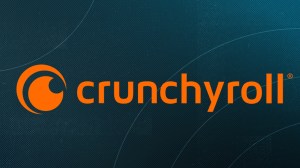Say what you will about Nintendo‘s odd little controller designs from the past, but its Pro Controller is on point for what gamers want these days.
Videos by ComicBook.com
We first tried out this comfortable (and long-lasting — it keeps a charge for a good 12 hours) design back on the Wii U, and ever since it came to Nintendo Switch last year it’s gotten even better. Now you have an option to use it on another platform outside of the Switch — and you PC gamers are sure to love this.
Valve announced on the Steam community page today that its client now supports the Nintendo Switch Pro Controller. That introduces another great option for players looking to step outside of the usual keyboard and mouse routine.
“We’re pleased to announce that the latest Steam Client Beta adds support for the Nintendo Switch Pro Controller,” the team confirmed in its blog post. “We think it is a great device with a feature set that pairs nicely with your Steam catalog. The D-pad is ideal for fighting games and platformers and the gyro enhances aim in your action/FPS titles. If you’d like to test it out you will need to opt into the Steam Client Beta then follow the steps below. We hope you enjoy and, as always, we welcome your feedback.”
As for how you can get started with using the Pro Controller on your desktop or laptop computers, here’s the breakdown. “First, opt into the Steam Client Beta then enable support globally by checking the ‘Nintendo Switch Configuration Support’ option in the Controller Settings page. In case you missed it, this is the same page to enable PS4 and Xbox Configuration support. By checking this box, you are able to create, share, and browse Switch Pro Controller configs on a per-game basis. The Controller Settings page also contains a global option to ‘Use Nintendo Button Layout’. This will swap the A/B and X/Y buttons of your loaded config – something that will come in handy if you choose a Steam Controller, Xbox, or standard template config.

“Next, connect your controller and register it to your account when prompted. For best results with the gyro, we suggest initially calibrating your controller by selecting the ‘Calibrate’ option under ‘Detected Controllers’.
“After that, create a config (or load an existing config), via the ‘Controller Configuration’ option in the Manage Game screen for the title you are playing. The full functionality of the Steam Input Configurator is at your disposal: bind the gyro, add radial menus, create action sets, etc. If you prefer to start from a community config, press X and browse the options.
“Finally, launch and play your Steam game with your Switch Pro Controller. Bring up the overlay with the ‘Home’ button to tweak your config on the fly. Please let us know if you encounter any issues.”
These steps are a bit on the technical side but you can follow the blog post with pictures that show you how to complete them. Then you’ll be able to play games like Injustice 2, PlayerUnknown’s Battlegrounds and more using one of the better controllers out there. Game on!
The Nintendo Switch Pro Controller is available now.