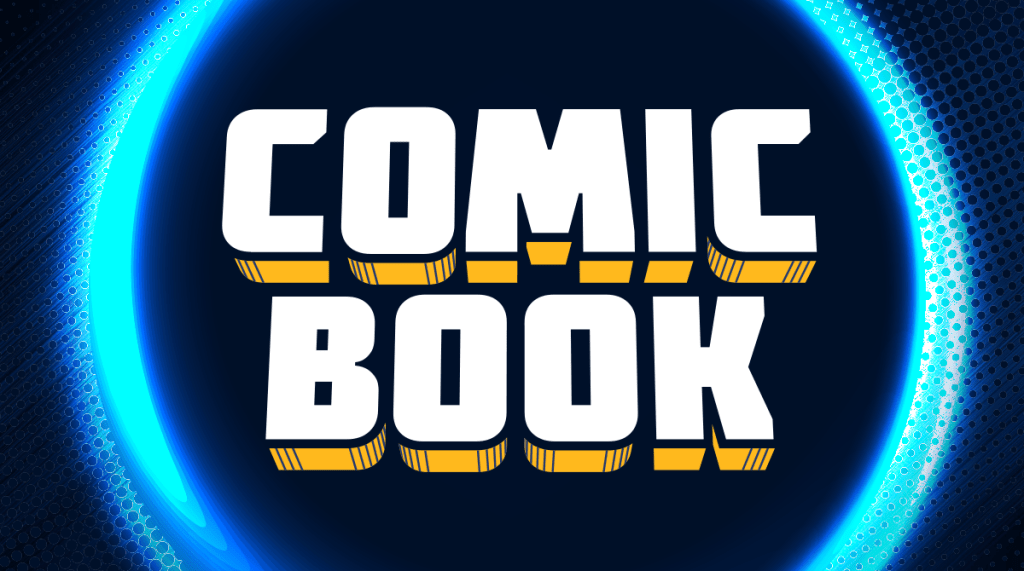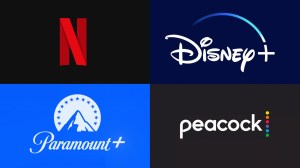Like the PlayStation 4, the PlayStation 5 offers an option for users to enable that’ll allow people with separate profiles on the same console to play games their fellow users have downloaded. Whether you call it by the simplest term of “Game Share” or something else, it’s thankfully a pretty easy process on the PlayStation 5 and is going to be one of the most important features to turn on if you’ve got multiple people on one console who are buying their own games.
Videos by ComicBook.com
Whenever you enabled this setting on the PlayStation 4, you had to go into the settings and make sure you set the console you were playing on as your primary device. Doing so would allow other people on the console to play the games you’ve downloaded – if the setting wasn’t enabled, that’s when other users would see a lock on games that they didn’t have permissions to play. It’s a similar process on the new console, but a more specific option found under a different setting called “Console Sharing and Offline Play” on the PlayStation 5 makes it a bit more straightforward to find and configure.
Below you’ll find the easy, step-by-step process of enabling this feature so that you can share your games with others and play other users’ games.
How to Enable Console Sharing and Offline Play
- Make sure you’re signed into the correct PlayStation 5 account (the one that has the games you want to share) and head to the Settings option in the top-right corner of the main PlayStation 5 menu where you see all your games and apps.
- From the list of different Settings menus, select the “Users and Accounts” option.
- Select the “Other” option found underneath “Link with Other Services.”
- Select “Console Sharing and Offline Play.”
- You’ll be met with a prompt explaining how the game sharing feature works and what happens should you enable or disable it so that you can choose the setting that works best with your needs.
You’ll be able to select whether you want to have it enabled or not, but you can always go change it again later, so don’t feel like you’re locked into your decision.
Once you’ve enabled that option, there are a few other settings and features you should know how to manage before you get too far into your PlayStation 5 experience. There’s a very hidden, very limited form of a web browser you can access if you know how, and through some simplified options, creating and sharing content is easier than ever before.