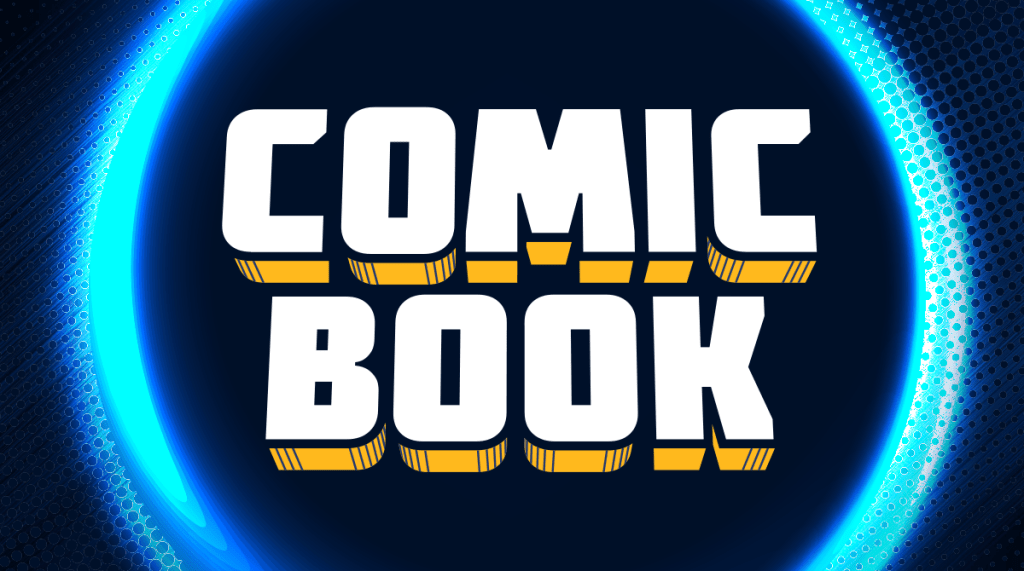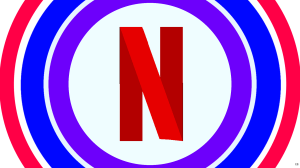With many lucky people finally getting their PlayStation 5 consoles today or at least securing one of the highly competitive orders for one, we’re about to start seeing an influx of content from players as they share their next-gen experiences online. Screenshots and gameplay from games like Marvel’s Spider-Man: Miles Morales, Demon’s Souls, Bugsnax, Godfall, and many more third-party games will start appearing online this week and next. Thankfully, PlayStation 5 makes the actual process of capturing that content and sharing it a simple one.
Videos by ComicBook.com
While the PlayStation 5 itself has the potential to capture better examples of gameplay and screenshots thanks to the improved quality and performance it offers compared to the PlayStation 4, it’s the DualSense controller’s new “Create” button that we have to thank for allowing quick access to these moments. It functions similarly to the “Share” button on the DualShock 4, and it makes sharing content easy.
We’ve outlined the process of capturing and sharing content on the PlayStation 5 below to walk you through it.
Capturing Gameplay and Screenshots
As mentioned above, capturing whatever it is you want to share is done entirely through the Create function offered by the DualSense controller. After hitting that button, you’ll pull up a menu where you’ve got a couple of different options that’ll look familiar to PlayStation 4 users. Those include taking a screenshot, the option to start recording gameplay from that point, saving a clip of your recent gameplay, or broadcasting online.
You’ll find a couple of handy options in the same menu that allow you to change things like resolutions as well, so don’t worry about having to leave the game to mess with those settings.
Sharing Gameplay and Screenshots
After capturing your content, you can find everything that you’ve collected within the Media Gallery that’s found in the Games home menu. From there, you’ll be able to export your content to a number of different places after you’ve viewed what you have and edited it to your liking.
Social media platforms like Twitter, YouTube, and Twitch are supported as third-party platforms you can share content to. You can also share what you have with friends as you would on the PlayStation 4 and can share it to the PlayStation App if you have that downloaded. If you want to move content to a different device, you can do so via USB storage options.
We’ll see tons of content coming soon from PlayStation 5 owners as they share their best shots and clips from the new games, so be on the lookout for those shares this week and the next.