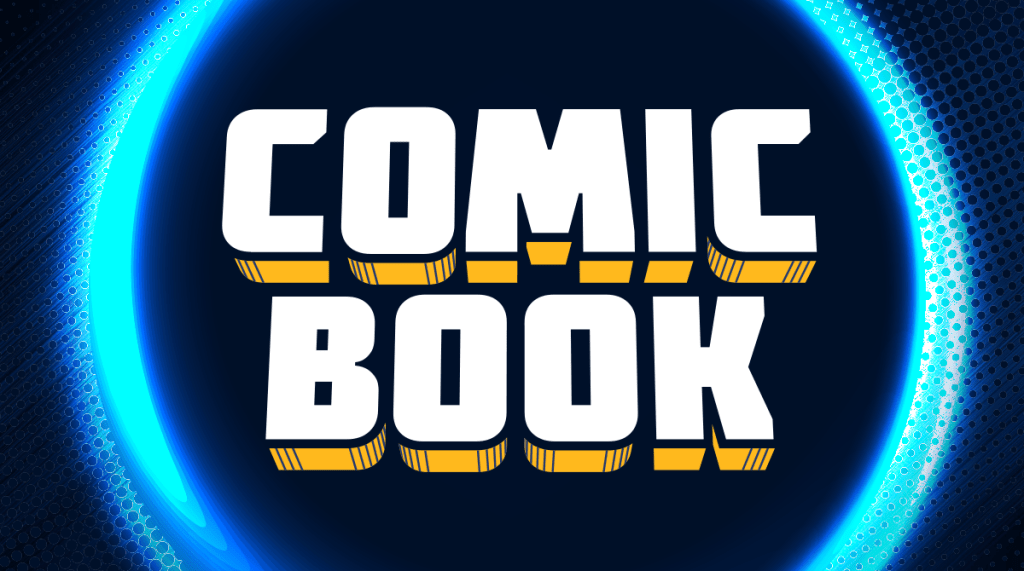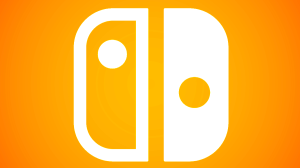Xbox Live operates in a similar way to that of the PlayStation Plus program, allowing gamers unlimited online access, exclusive gaming offers, free games, and more unlocked platform potential than non-members. If you’re one of those gamers that signed up to give it a go, and just found it’s not a right fit for you – you’ll want to cancel that membership as soon as possible to make sure that you’re not hit with those additional fees.
Videos by ComicBook.com
It’s fairly simple to discontinue a membership, but Microsoft could be clearer in their presentation regarding cancellation. Whether you’re a parent looking to nix the membership, or just a gamer looking for additional help – we’ve got you covered.
The first step to cancellation is getting to a web browser, not your actual system. You can use the Xbox’s built-in Microsoft Edge browser, but it’s faster to do it from a computer if one is available:
- Navigate to account.microsoft.com/services.
- Sign into Microsoft account.
Find the Xbox Live Gold subsection of the page.
- Click Manage.
- Choose Turn off auto-renew.
- Select Confirm cancellation.
It is important to note that if you want to cancel, you need to be aware of what that cancellation brings: no more discounted game prices regularly, no more access to party chat with friends, online multiplayer, free games, and other benefits to the exclusive Gold Membership. An added tip just from the author of this guide would be to remove your payment option completely. Is this necessary?No, not really – but it does provide an extra layer of protection so that hackers can’t access your info, and prevents any oversights that could see your payment being used again regarding Xbox One content.
Happy gaming!