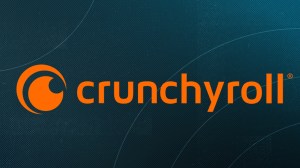Today, Microsoft is finally rolling out an Xbox One system update that has been a long time in the making. There are huge changes coming not only to the way you customize your profile, but to the way you find groups, compete, and find friends to play with. There are even huge changes to the way you stream your games, and streaming is about to get much more social! Here’s the quick and dirty roundup of everything getting overhauled today from the Xbox Wire:
Videos by ComicBook.com
- Upload custom Gamerpics to your Xbox profile; choose how you want to express yourself.
Mixer Co-streaming is now on console, for everyone: With just a few clicks, you and up to three of your friends can stream together in a single broadcast. Plus, never miss your friends’ streams inside your Club and Arena Tournaments.
Sign-in to your Xbox One with just one press of the Xbox button on your controller. Now you can make your controller truly your own.
New user-generated tournaments for Killer Instinct on Xbox One means it’s never been easier to go to battle with your friends.
The Xbox App also got a big update with LFG sharing, Game Pass browsing, and more. Let’s break down all of these changes in detail so you know what you have to look forward to when you get home today. We’ll begin with the most exciting new feature: custom Gamerpics!
Custom Gamerpics
“Express yourself with custom Gamerpics, Club profile pics, and Club backgrounds! Starting this month, you’ll be able to upload an image from your console, Windows 10 PC, or mobile phone for your Gamerpic, or to customize your club’s profile pic or background. It’ll be available for everyone to see, so keep it clean – stick to the Xbox Live Code of Conduct.”
As you can tell from the instructional gif above, changing your Gamerpic is a breeze. We’re a little worried about the different kinds of gross or raunchy gamerpics that will inevitably show up in the opening weeks — be on the lookout for that — but once this balances out it’ll be a fantastic way to make your profile more unique and more your own.
Co-streaming with Mixer

“Co-streaming arrives on Xbox One! With co-streaming, you and up to three of your friends can broadcast together to create a shared, multi-view experience on Mixer. With co-streaming now on the console, you can invite others to co-stream and join a co-stream – entirely from your Xbox One. To invite another user to a co-stream, simply select ‘Invite to co-stream’ from their profile, or choose to invite your entire party to a co-stream. To accept, simply hold the Xbox button when you see the invite notification. At this point, if you’re not already broadcasting, simply pull up the broadcasting tab in the Guide while playing a game and select ‘Co-stream your game’ to start.
“Speaking of streaming, it’s now easier to discover live broadcasts from Club members. From your Club home page, you will now see a ‘Mixer’ tab. Navigate there to get a list of any Club members actively broadcasting on Mixer.”
Automatically sign in with YOUR controller

“Are there multiple people using your Xbox with multiple controllers? You can now link a specific controller to an Xbox profile for easy, automatic sign-in. Once linked, we’ll sign-in to your Xbox with that profile when that controller turns on, and you’ll be ready to play. Along with Xbox Design Lab and button mapping, this is another great way to personalize your controller. To enable this new sign-in feature, you must be using the specific controller you’d like to link and be signed in to the profile you would like to link. From there, go to Settings, choose ‘Sign-in, security & passkey’ and select ‘This controller signs in.’ Choose ‘Link controller’ and your controller and profile are now linked.”
Big Updates for Arena

“With new user-generated tournaments for Killer Instinct on Xbox One, it’s never been easier to compete with friends. First, go to the Club you’d like to create an Arena tournament for, and select the Tournaments tab. Select ‘Create Tournament’ and choose your game. From here, it’s the same as it was on the Xbox app: Give it a name, determine the rules, start time, and a description if you’d like. You are now ready to host your Arena Tournament fully from your console!
“This month’s update also makes it easier to see who is competing – and winning – in Arena. For active matches, you can see who is streaming, and with a button click you can launch Mixer to watch. Simply navigate to the ‘Bracket’ tab in any active or completed tournament to start. Or, see all users currently streaming from the tournament by going to the ‘Watch’ tab in the tournament page.”
Xbox App on iOS and Android updates

“Looking-for-Group requests are getting more exposure in this release with the ability to share them to the Activity Feed and Messages. Create an LFG from a game hub, and once it’s submitted you can select it and tap ‘Share this post’. You can share it to the Activity Feed for broad distribution or to a specific group of friends though Messages.
“With this update, Xbox Game Pass subscribers can now browse the titles in their subscription through the Xbox app. If you have an Xbox Game Pass subscription, go to the drawer and select ‘Store’, then swipe over to the ‘Xbox Game Pass’ pivot and you can see the list of featured Game Pass titles or use the provided filters to find a game you are interested in. When you find titles you’re interested in, you can also install these games to your console directly from the app.
“For our customers who set their phones to a different region or locale than their Xbox account, you can now easily set the app and store experience to match your Xbox and purchase content from the store in your console’s region. To access this feature, open the drawer and select ‘Settings’. In the Settings section, choose the ‘Language’ tab at the top. From there you can make your desired selections.
“The Xbox app on Android is getting a bonus feature this month with Chat Bubbles. This overlay experience lets you use your mobile games and apps while keeping your Xbox conversations within reach. When you get a new message, a chat bubble will open automatically for that conversation – this works for messages as well as club chat. You can also open this view by navigating to the conversation menu options. Chat bubbles are on by default, but if you would like to turn it off, you can choose ‘Settings’ from the drawer, select the ‘Notifications’ tab at the top, and disable the setting for ‘Chat Bubbles.’”