Battlefield 6 is shaping up to be one of the most anticipated FPS releases in years, and with the Open Beta currently underway, players are getting a first-hand look at the action. DICE is promising a return to the series’ roots while leveling up gunplay, customization, and class balance with modern enhancements. The beta delivers fast, explosive combat that feels like stepping into a blockbuster war movie, packed with chaotic firefights and edge-of-your-seat moments. But with all this intensity, players are naturally asking how the game’s settings can be fine-tuned to get the best possible experience.
Videos by ComicBook.com
That’s where we come in. We’ve taken a close look at the six biggest questions surrounding Battlefield 6’s beta settings and dug up the answers you need before jumping into the fight. We’re breaking down everything that could make or break your time in the beta. Here’s what you should know before charging headfirst into the battlefield.
How to Change Sensitivity
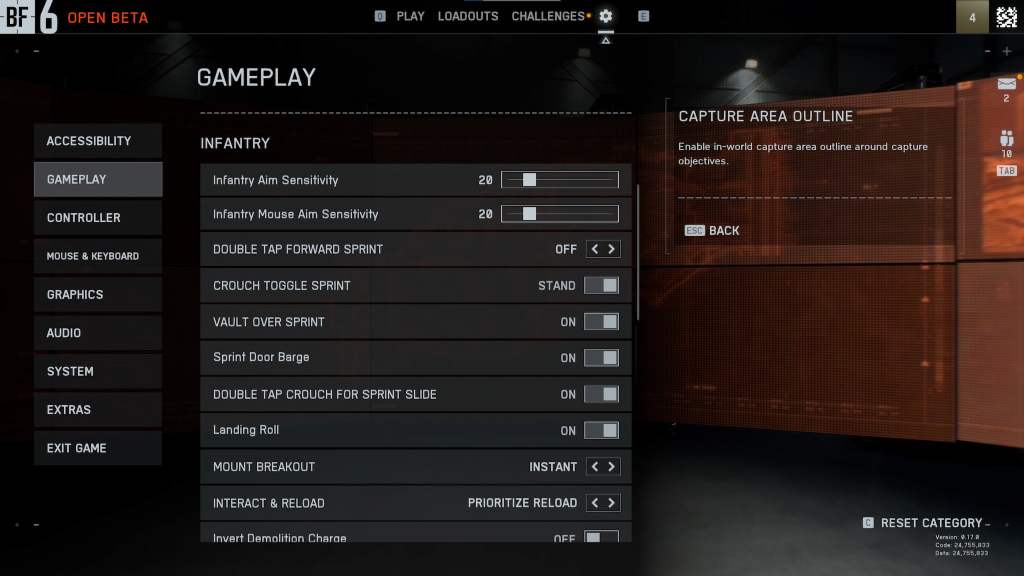
Changing your sensitivity in Battlefield 6 is simple once you know where to look, but the menus can be a little overwhelming at first. Most of the key sliders are found under Options → Gameplay, where you can tweak things like Infantry Aim Sensitivity and Aircraft Control Sensitivity. This is also where you’ll find Assist Sensitivity, though keep in mind that aim assist settings won’t have any effect if you’re using a mouse and keyboard. These core sliders give you a solid baseline for how your aim and movement feel across different playstyles.
If you want even more fine-tuned control, you’ll need to dive into your specific control scheme settings. Controller players can head to Options → Controller → Edit Settings, then click Modify under whichever category you want to adjust for additional sliders. Mouse and keyboard players can find their advanced options in Options → Mouse & Keyboard—just scroll down to uncover more sensitivity tweaks. Whether you prefer quick, snappy movements or slower, more deliberate aiming, these menus let you dial in a setup that feels natural and keeps you competitive.
How to Turn Off Adaptive Triggers
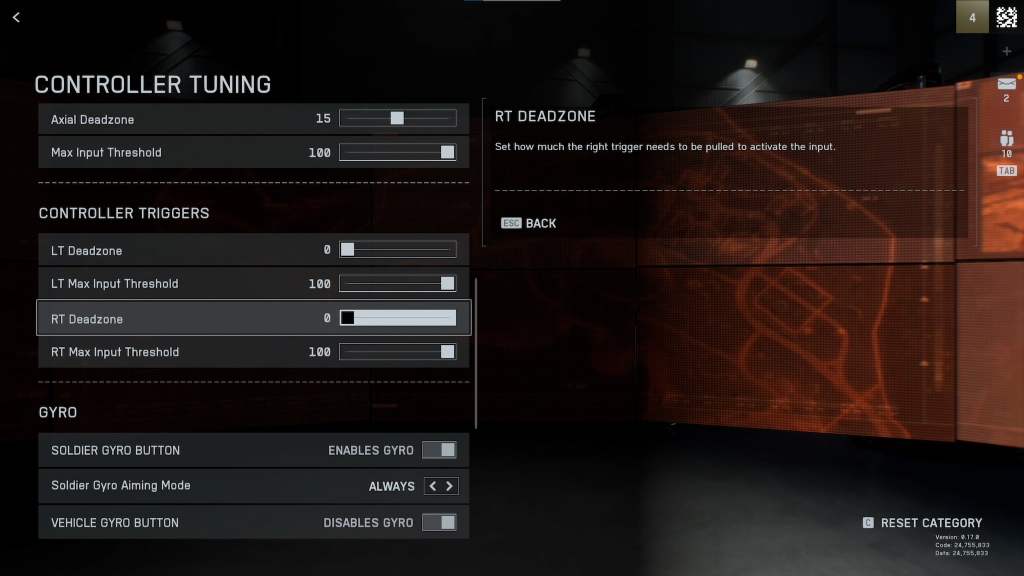
If you’re not a fan of the resistance you feel when pulling the triggers on your controller, Battlefield 6 gives you a way to disable it through the in-game settings. Head to Settings → Controller → Edit Settings, then scroll down to the “Other” section and look for Controller Tuning. From there, find the Controller Triggers section and set both the LT Max Input Threshold and RT Max Input Threshold to 5. This should effectively eliminate the adaptive trigger resistance, providing a more consistent pull when firing or aiming.
If that method doesn’t do the trick, you can also disable it through Steam’s own controller settings. Right-click Battlefield 6 ‘Open Beta’ in your Steam library, select Properties, then go to Controller and enable Steam Input in the dropdown menu. From there, open the Controller Configurator, click Edit Layout, and select Triggers. Hit the gear icon next to the trigger you want to adjust, go to Settings, and set Haptics Intensity to Off. Between these two methods, you should be able to play without any unwanted trigger resistance getting in the way.
How to Enable Quick-Turn
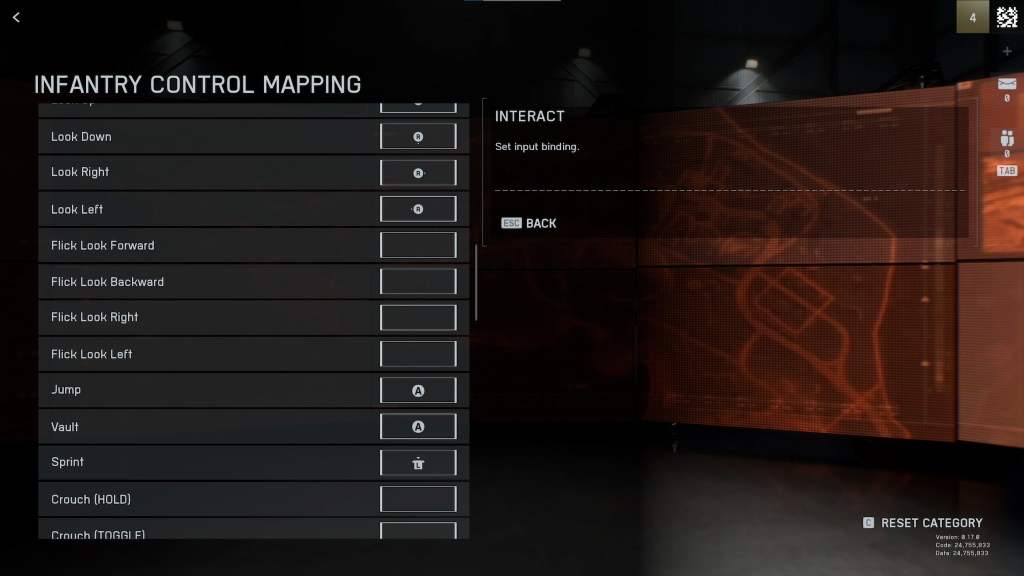
Quick-Turn, officially called “Flick Look” by Battlefield 6, is a handy feature that lets you snap your view in 90- or 180-degree increments with a single button press. It’s especially useful in close-quarters situations where you need to react instantly to threats from behind or the side. By default, it isn’t bound to any keys or buttons, so you’ll need to set it up yourself. Both controller and mouse and keyboard players can take advantage of it, making it a great tool no matter how you play.
For controller users, go to Options → Edit Settings → Infantry Control Mapping, then scroll down until you see Flick Look Forward, Flick Look Backward, Flick Look Right, and Flick Look Left. You can bind these to any available button on your controller, and pressing them will instantly trigger the quick-turn action.
For mouse and keyboard players, head to Options → Mouse & Keyboard → Infantry Keybinds and scroll to the same Flick Look options. Assign them to the keys of your choice, and you’ll have a powerful movement option at your fingertips whenever you need to snap your aim in a hurry.
How to Turn On Secure Boot
Secure Boot is a security feature built into your system’s BIOS, and Battlefield 6 requires it to be turned on to help prevent cheating and unauthorized software from running. By default, it is often disabled, so you will need to enable it manually before jumping into the game. To access your BIOS, restart your computer and press the key your system uses to enter BIOS mode. The most common keys are DEL or F2, but the exact key can vary depending on your motherboard and manufacturer. If neither works, check your system’s documentation for the correct key.
Once inside the BIOS, finding the Secure Boot setting will depend on your specific hardware, but in most cases, it is located under a Boot section. Look for an option labeled “Secure Boot” and set it to Enabled. There is usually a simple toggle or dropdown menu to make the change. After enabling it, save your settings, exit the BIOS, and let your system restart. Once it is back up, Secure Boot should be active, and you should be able to jump into the action from there.
Best Graphic Settings
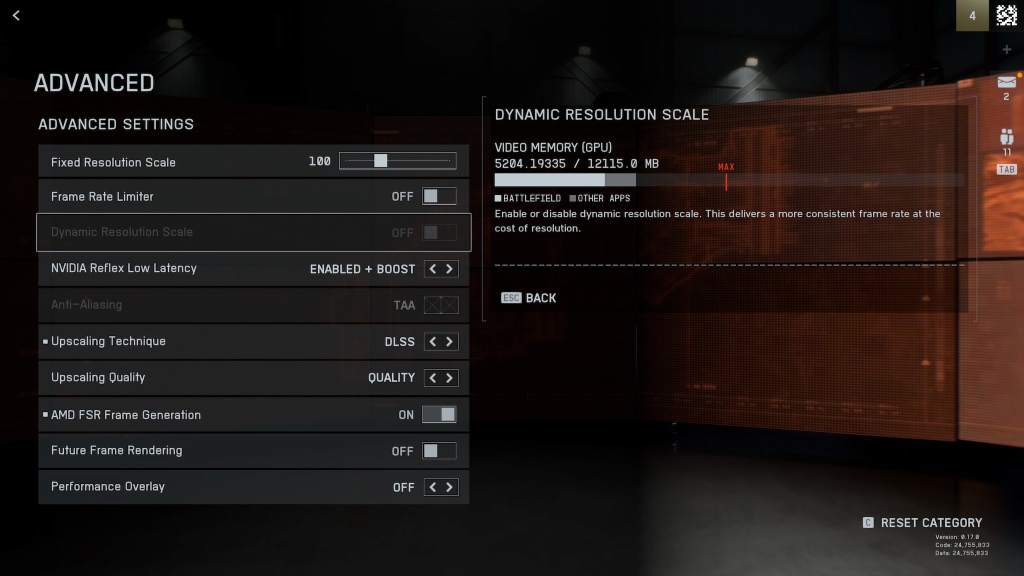
The best graphic settings for Battlefield 6 will always depend on your hardware and preference, but there are a few universal tweaks that can improve the experience no matter what you play on.
Both PC and console players have the option to toggle between Performance Presets (Performance and Balanced), which can make gameplay significantly easier to handle. In a competitive first-person shooter, maintaining at least 60 FPS is crucial, though anything above that is even better. If your current settings do not meet or exceed that target, it is highly recommended to adjust them until you do. When the action heats up in a firefight, those extra frames make a huge difference in overall control.
On PC, options like Resolution Scaling and Texture Quality can have a big impact on performance, but you should also consider enabling an upscaling technique such as AMD FSR or Frame Generation. DLSS Upscaling is also an incredibly useful setting that can dramatically improve performance without sacrificing visual clarity. These features can give you a noticeable boost in frame rate without heavily sacrificing visual quality. Console players can benefit from similar performance-focused modes to keep gameplay smooth and consistent. No matter your platform, turning off visual effects like motion blur, film grain, depth of field, and vignette can help you maintain higher FPS and give you a clearer view of the battlefield, making it easier to spot enemies and react quickly.
Best Controller Settings
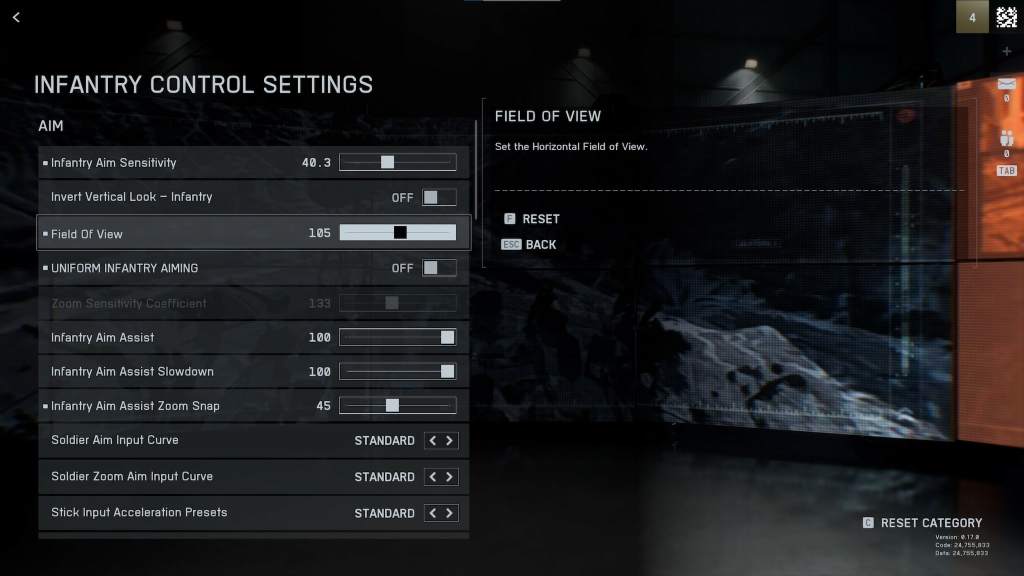
When it comes to the best controller settings in Battlefield 6, small tweaks can make a huge difference, especially in crossplay, where you are often facing players with superior aim control. Setting up your controller properly can improve reaction times, accuracy, and overall responsiveness. There are a few key options worth focusing on to get a competitive edge, though experimenting in the Firing Range is the best way to find what works for you.
One of the most powerful features to set up is Flick Turn, which lets you quickly snap your view in 90- or 180-degree increments during infantry combat. Binding this to a comfortable button can give you a major advantage when turning on enemies or reacting to threats from behind.
Infantry Aim Sensitivity controls how fast you can turn with your controller. By default, it is set to 20, but increasing it to somewhere between 40 and 50 gives you faster turning speed and better responsiveness. It may take some practice to get used to, but the added speed can make a big difference in firefights.
Aim Assist is another critical setting for crossplay. Lowering Infantry Aim Assist Zoom Snap to 30-50 helps your aim snap to enemies more effectively, giving you a smoother experience when tracking opponents.
Field of View (FoV) should also be adjusted for better situational awareness. Increasing it to a range of 90-110 allows you to see more of the battlefield at once, helping you spot threats before they get too close.
Controller Vibration is generally unnecessary and can be distracting. Turning it off removes those interruptions, allowing you to focus entirely on aiming and movement.
Finally, changing Infantry Weapon Zoom from Toggle to Hold is recommended. Toggle requires an extra input to unzoom, which can slow you down in combat. Hold makes your zoom actions more fluid and responsive, keeping you competitive in fast-paced engagements.

The best way to really fine-tune your controller setup is to spend time in the Firing Range. Here you can experiment with all the settings mentioned, as well as others not covered, without disrupting an actual match. Take the time to “feelscraft” your controls and find the configuration that feels perfect for your playstyle. These options provide a strong foundation, but personal experimentation is the key to getting the most out of your controller in Battlefield 6.









