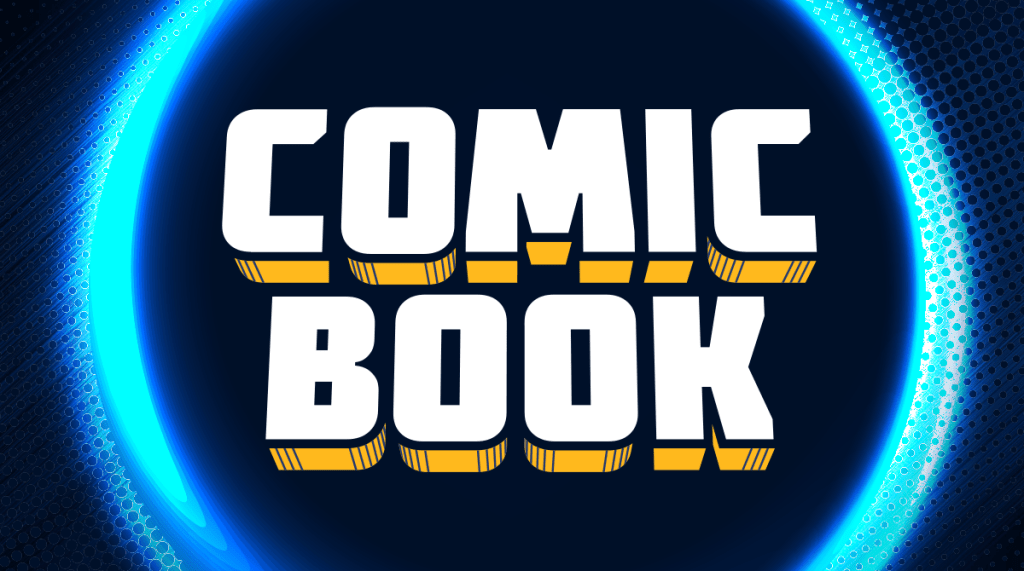Call of Duty: Black Ops Cold War is finally out now on PlayStation and Xbox consoles as well as on the PC, and thankfully, it’s not quite as large as its Modern Warfare predecessor. It can still take up a lot of space on your storage devices if you’ve got big libraries though, so if you want to free up some of that space while keeping the game itself downloaded, Treyarch Studios has included the option to uninstall different parts of the game that you don’t think you’ll be using enough to have installed on your device at all times.
Videos by ComicBook.com
This function is available on all platforms regardless of where you’re playing, so if you’re still on the PlayStation 4 or the Xbox One or you upgraded to the PlayStation 5 or Xbox Series X, you can remove bits and pieces of the game from your system to free up some space. These modes that can be removed include the core three experiences like the campaign, the multiplayer mode, and the Zombies mode as well as some extras like the Dead Ops Arcade.
If you want to get rid of a few or most of those modes, the process is a pretty easy one. We’ve outlined it below so that you can take off whatever parts of the Black Ops Cold War experience you don’t want to have installed right now.
Removing Call of Duty: Black Ops Cold War Modes on PS4, PS5, Xbox One, and Xbox Series X:
- Head to the main menu of Call of Duty: Black Ops Cold War where you’ll see options for campaign, multiplayer, Warzone, Zombies, and the store.
- Click the Right Stick on the Xbox controller or R3 on the PlayStation controller to pull up the “File Management” option.
- Look through the menu to see which modes you want to keep and which you want to delete. Highlight the modes in question and choose whether to uninstall or install them.
It’s a quick process start to finish, though if you’re installing the modes instead of getting rid of them, you’ll of course have to wait a while for them to return. You’ll notice the beefy Warzone game isn’t a part of the options in the menu, so if you think you’ll be playing that game at all, it’s probably best to keep it installed for the time being so you don’t have to wait so long to redownload it.