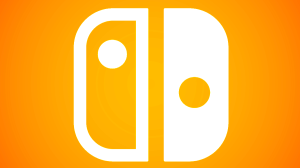Halo Infinite has gotten a big update with all kinds of new content, including tie-ins with the Paramount+ TV show. Halo Infinite is one of the biggest exclusives on Xbox right now, arguably tied with Starfield. The game was meant to be the big launch title for Xbox Series X, but unfortunately, it was delayed as a result of the game not being in a suitable state. It would take a full year for it to finally release, but it was worth the wait for many. The campaign was received really well and the multiplayer was fun, but it did have some issues with the progression and over time, the live service updates. Nevertheless, Halo Infinite has managed to retain relevancy and is still kicking.
Videos by ComicBook.com
Earlier this month, it was confirmed Halo Infinite will be moving away from seasonal content and getting smaller updates without as much of a structured schedule. The first of these updates has arrived and it does feature a good amount of content. For starters, we have a new map called Illusion which takes place at an abandoned ONI black site and pays homage to the map design of Halo: Combat Evolved. There are also improvements to Forge, character customization, and new items added to the shop, which you can see over on Halo Waypoint. Finally, there will be new helmets connected to the release of Halo season 2 on Paramount+. If you complete all of your weekly challenges during the time frames below, you can earn the helmets of some of Silver Team’s members.
WEEK ONE: KAI-125
JANUARY 30-FEBRUARY 6
WEEK TWO: RIZ-028
FEBRUARY 6-13
WEEK FOUR: VANNAK-134
FEBRUARY 20-27
You can view the patch notes for this update below.
RESOLVED ISSUES AND BUG FIXES
Many improvements come from Halo Insider and Halo Support tickets submitted by our community. Thank you for participating and please keep submitting tickets!
Halo Support tickets help the team here at 343 Industries understand what issues you would like to see addressed in future Halo Infinite updates. The development team is actively working on a variety of game updates and improvements based on both player feedback and bug report tickets.
If you experience a crash in Halo Infinite, please include as much of the following information as possible:
- Step-by-step instructions on what caused the crash. The more specific, the better!
- Attach an up-to-date DxDiagfile. To create a DxDiagfile, type “dxdiag” into the Start menu’s search bar, press the Enter key, then click “Save All Information” when the DirectX Diagnostic Tool pops up.
- Include the Problem Report from the Control Panel app. To find this, open the Control Panel and enter “problem reports” in the search bar. Click “View all problem reports” then locate the recent Halo Infinite report. Double click on this Halo Infinite entry then use the “Copy to clipboard” button near the bottom of the window. Finally, paste this text into your ticket’s comments.
GLOBAL
- Improved stability for Halo Infinite on both Xbox consoles and PC.
PC
- In-game colors no longer appear washed out or grey when playing in borderless full screen mode on a PC with an AMD GPU and a FreeSync capable monitor.
- Players using an AMD RX 5000 or 6000 series graphics card on PC will no longer experience a crash when viewing the “About Battle Passes” menu or when selecting the “December Update” news item on the main menu.
- An issue causing PCs with an NVIDIA graphics card to experience extended loading screens on launch has been resolved. If your PC has an NVIDIA graphics card, update to the latest recommended driver version (546.01) or later.
- For more information on PC requirements and recommended graphics drivers, visit the PC Hardware Specs and Drivers for Halo Infinite article.”
MULTIPLAYER
Menus
- Armor Hall performance and load times have been improved by changing the dynamic preview tiles to static images.
- Nameplate emblems now load consistently after completing a multiplayer match.
- Thumbnail images in the Maps menu no longer flash while loading.
- Players who have completed all of their unlocked Battle Passes and Operation Passes but have locked Battle Passes or Operation Passes that are incomplete will no longer receive a “Congratulations” message after finishing a multiplayer match.
- Previewing an unequipped Battle Pass now automatically highlights the next locked tier in that Pass rather than the first tier.
- The Multi-Core icon no longer overlaps with the preview tile for individual bundle items in the Shop.
- Improved legibility of the “Multi” icon and label while viewing Multi-Core customization items in the Armor Hall menu.
- Players’ equipped customizations now appear correctly when previewing Multi-Core items in the Shop menu.
- When viewing the Inspect menu for a customization item contained in a Shop bundle, the description text can now be scrolled through using the right joystick on a controller.
- The widget displaying a player’s current Rank in a Ranked playlist now scales appropriately with the selected screen resolution.
- The Team Lineup tab of a Big Team Battle match’s Post-Game Carnage Report (PGCR) now consistently aligns the selected Gamertag and the arrow over the Spartans displayed on-screen.
Gameplay
- Plasma and Hardlight Coils now consistently inflict their expected area-of-effect (AOE) damage when destroyed by gunfire.
- Players can now catch Fusion Coils thrown at them more consistently in Firefight.
- Firing at the turret of a Rockethog now consistently transfers damage to the entirety of the vehicle like it does on the Warthog.
- The Plasma Pistol and Ravager can no longer be charged and fired while converting an Extraction Device.
- All Banished bosses and High Value Targets can now be healed by the Repair Field equipment.
- Downed players now receive an on-screen notification when they are being revived by the Repair Field equipment.
- Doors throughout the map House of Reckoning will now open consistently when approached by players.
- Players can no longer access unintended areas outside of the playable space on the map Chasm.
Custom Games
- The XP Cap notifications on the Match Details menu and the Custom Game lobby menu now have consistent formatting.
- Marking now works as expected in offline Local Arean Network (LAN) Custom Games.
Customs Browser
- A new sorting type option has been added to the Customs Browser menu: Time Elapsed. When selected, this option displays the current runtime of each Custom Game session in the top left corner of its tile.
Theater
- Rewinding a Theater film to a previous kill will no longer result in the killfeed and score notification being duplicated.
- Resolved an issue that allowed players to view a non-functional camera perspective when selecting an Observer as the spectated player in a Theater film.
- Heads-Up Display (HUD) animations no longer play when a Theater film is paused.
- When viewing a Theater film, a player leaving the match no longer has a chance to disconnect the first-person camera of another player from their Spartan.
- Map thumbnails now load more consistently in the My Match History menu.
Observer Mode
- The reticle alignment between Observers and players’ first-person perspective has been improved, meaning an Observer’s reticle will now more accurately depict where the player is aiming.
- Observers can now consistently navigate through player perspectives when AI bots are present in Custom Games.
- Resolved a crash that occurred when observing a Custom Game with only AI bots as players.
- The order of players listed in the Custom Game lobby menu is now consistent with the order of player perspectives available to Observers in-game.
- Starting a Firefight: King of the Hill match with an Observer present will no longer result in the Observer having a Spartan in-game.
Visual
- Weapons submerged in water now consistently display outlines.
- The selected Brightness setting value is now applied consistently across Forge and non-Forge multiplayer maps.
- The Brightness setting can be adjusted in the Screen Calibration menu, which can be accessed by navigating to the Video tab of the Settings menu and using the shortcut listed on the bottom of the screen.”
FORGE
File and Map Publishing
- The Credits tab of a Forge file’s Details menu now wraps to a second column when there are too many collaborators for a single column.
Edit Mode and Creation Tools
- The Forge Budget meters will now display tenths of a percentage rather than only whole numbers.
- Improved single axis selection with a mouse when using the Translation and Scale widgets on a selected object.
- Scaling an object on two axes at once is now less likely to result in the object snapping back to its previous scale.
- Improved physics, materials, and collision on Banished, Forerunner, UNSC, and Biomes objects.
- Using a mouse to drag the scroll bar in a swatch’s color dropdown no longer results in the color preview tiles moving during scrolling.
- The “Get squads from spawner” node in a Script Brain now consistently returns squads.
- Script Brains that create Nav Markers will now work consistently across all rounds of a Custom Game.
KNOWN ISSUES
With this update, the team has added multiple new issues to our Known Issues lists:
MULTIPLAYER
- Adjustments to the Outline Opacity and Outline Thickness settings do not carry over to Custom Games played on Local Area Networks (LAN).
- When a player is killed by an Auto Turret, the last player to damage the killed player is awarded points and the killfeed notification attributes the kill to them.
- Players may experience crashes when loading into Forge maps created on the Void or Ecliptic canvases.
- The Observer scoreboard may highlight two players at the same time.
- When this issue occurs, the two highlighted rows display different colors: gray and white. The row highlighted white is the currently selected player. The Gamertag centered near the top of the screen also lists the currently spectated player.
- Walking or jumping into the side of a Cone object placed in Forge may result in player movement becoming unpredictable.
- Players struck by the Lightning Strike Large Visual FX object may not take damage instantly.
- After applying an Armor Emblem to one of the new Mark VII Armor Kits added in the Season 5 update, changing the Emblem Palette to a non-default option will result in the Armor Kit being unequipped.
- The standalone version of the OpTic Gaming visor is a different shade of green than the visor seen in the OpTic Gaming Armor Kit. A future Halo Infinite update will align the visor’s color to the Armor Kit’s visor color.
- Players may receive an “Error occurred verifying account authorization. You will be unable to play.” error message after experiencing a controller disconnection and connecting a second input device.
- Workaround: This issue only occurs if a second controller or mouse is connected after the primary controller is disconnected. To resolve this error, reconnect the original controller and dismiss the error message.
FORGE
- Player collision for the Leafy Bush A, B, C, and D objects is not aligned with their appearance, which may result in player movement being impeded near these objects.
- When the Ivy Patch L Wide object is set to the Dynamic object mode, changing its Physics Type setting results in the object’s leaves disappearing.
- When viewing the list of weapons in the Object Browser menu, the Infected Energy Sword appears as a blank line in non-English languages.
- Occasionally, Halo Infinite may freeze and crash when placing several Biome objects in a row.
- Workaround: To ensure progress is not lost when this issue occurs, Forge creators should save often when placing Biome assets.
- When the current Owner of a Forge file updates another collaborator’s role to Owner/Admin, their own role may not immediately update to show they are no longer an Owner.
- Workaround: To update the collaborators’ listed roles, leave the file’s Details menu or restart Halo Infinite.
MORE INFORMATION ABOUT THIS UPDATE
Many platforms automatically update games. To manually update or verify your game is up to date, follow the steps included in our How to Update Halo Infinite article.
Some of the improvements in this update required us to invalidate past Theater films created during Season 5. If you have moments you would like to save, please record them using a digital recording tool.
Forge file versions older than 30 days may be automatically deleted. Exceptions include:
- The 10 most recent versions will never be deleted.
- Published versions will never be deleted.
- Locked versions will never be deleted.
- Up to 30 different versions can be locked per Forge file.
To lock Forge file versions, follow the steps below:
- Navigate to the Community tab of the main menu.
- Select My Files.
- Select a file to view its Details menu.
- Scroll down on the lefthand side menu and select Version History.
- To lock a file version, highlight a version in the Version History menu then select Lock on the righthand menu.